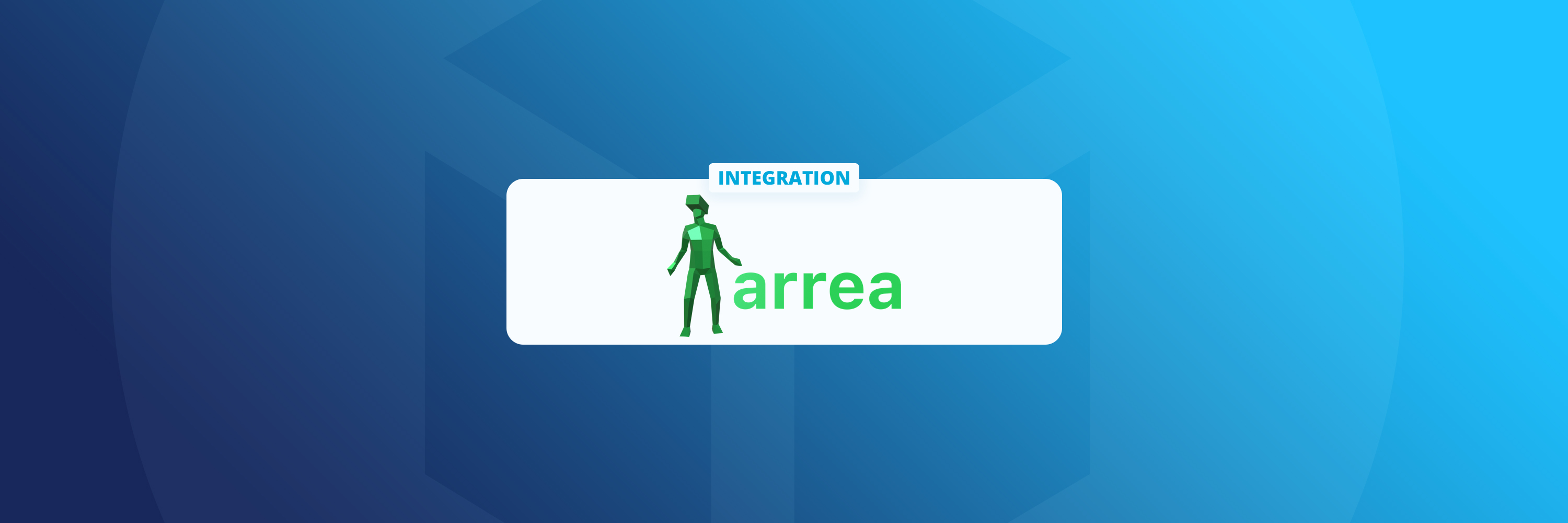We are pleased to announce that Arrea, an app for creating and sharing augmented reality (AR) experiences, now supports the import of free Sketchfab models into AR scenes as well as the export of models to Sketchfab.
Arrea provides tools for designers, architects, curators, and others to build virtual museums & exhibitions, video installations, educational content, and virtual filmsets using their mobile devices. This content can then be viewed by others in AR via their own mobile devices.
The new import integration allows Arrea users to import any of Sketchfab’s 850,000+ free Creative Commons-licensed models. The app will work on any iPhone running iOS 14.7 or later.
How to import models into Arrea from Sketchfab
- In the app’s main menu, select Create > 3D Model.
- Click ‘Search for Models’ and follow the login prompts to log in to your Sketchfab account.
- Once logged in, use the search bar to find what you are looking for. Use search filters to narrow the search results.
- Once you have identified a model that you want to use in your scene, click on it and then select ‘Use Model now’.
- Move and rotate the model within the AR space.
How to export scenes from Arrea into Sketchfab
- Once you have created your AR scene within Arrea, select the export icon in the menu at the bottom of the screen.
- Click the ‘Export to Sketchfab’ button.
- Once your scene has processed, it will be available to view, share, and embed.
This integration is made possible by Sketchfab’s API. To see all apps that offer integrations with Sketchfab, check out our Importers and Exporters pages.